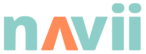Client hub
This area has been designed to help our clients (you!) have a better understanding of how the programs are run and give you the tools, knowledge and confidence to answer participant questions the right way.
Refer to your client area of your specific program page for links to your program sheet and program-specific information.
We have gathered the most common questions from our clients and created details answers here. Please do let us know if anything is unclear.
Logos and Brand assets
Please find our logos and other brand assets to download here
Successful EOI and Onboarding
At the EOI stage, the participant will provide their details, including assets for the Digital Engagement Health Check ™ (DHEC ™).
The asset URLs are collected once and the same asset URLs will be used in the second DHEC ™.
Digital Assets URLs
Once these are provided, participants will have 3 chances to verify/updated their details prior to being automatically onboarded. If they don’t act on the emails requesting verification, they will be onboarded with the details provided and their Digital Engagement Health Check risks being wrong.
This can be problematic if the client fills out the EOI on the participant’s behalf and has googled their assets (experience has shown that participants have a number of assets they are not aware of, and doing so often leads to wrong assets). We always recommend reading the asset URLs back to the participant if done on the phone.
Number of URLs per asset
Only one URL can be provided per asset.
- If the participant is getting a new website built, they can either provide the staging website URL (that is the URL where their website being developed lives, e.g. dev.mywebsite.com) or they can provide their current website.
- Once onboarded, URLs can only be changed for the next iteration of the Digital Engagement Health Check (in the My Account area). If the participant is getting a new website developed during the period, the new website will live at the same address so that is fine. If the initial website was a staging website (e.g. dev.mywebsite.com) our assessors will look for the new website in the second Digital Engagement Health Check.
- If a mistake was made in an Asset and the client has been onboarded with the mistake, a change of enrolment form must be submitted.
Other common questions from participants at the EOI stage
- Can I enrol later? Answer: There is a limited time to enrol. However, the program starts with the Digital Engagement Health Check ™ which will give you a very good baseline. If your program includes coaching, you will be invited to book your coaching once your Digital Engagement Health Check ™ is complete.
- The course library will give you access to all important courses which have been designed for self-paced learning.
- Both the Digital Engagement Health Check ™ and the coaching session will identify areas of improvement and direct you to specific courses in the course library.
Quality Check
- The client is required to quality-check every participant in the Quality Check sheet
- Once every row has been Quality Checked and the missing cells updated (the ones in red and/or yellow where our system automatically highlights operators who said ‘yes’ to an asset but haven’t provided said asset URL/Name), the client must approve or deny the participant.
- Once the participants are approved (and no data is missing), Navii will onboard the client within 5 working days (such a timeframe is required to validate the data).
- Should there be a delay in approval from the client Navii will delay the onboarding.
- The participant will have approximately 7 working days to double-check their data (2 reminders are included). If they haven’t actioned the request, they will then automatically be onboarded, their account created and their Digital Engagement Health Check ™ started with the data provided on the EOI.
Once the participant has been ‘approved’ in the Quality Check, you must communicate any change request using the Change of enrolment form.
Who should the participant contact if they have program questions?
Please advise the participant to look for the FAQs which are located on the Help page and on their program page.
If participants require a change of enrolment they can do so using the change of enrolment button on their program page. However, they must check the FAQs first as many of these questions have already been answered.
What emails are Navii sending to participants?
You can view the sample emails and communication timeline that is sent to participants in the program timeline tab on this very page.
The email content will be customisable with your program name and content, however please be aware that no further customisation is possible and no further images/logos will be added to ensure best chances of delivery.
Participants are not receiving emails – what shall I tell them?
If participants are not receiving emails they must refer to the relevant FAQ on their program page that advises them on each scenario and how to fix it.
However, please note that only the first program email is important (as they create their account) and that their program page holds all the information your participants will need to succeed in the program.
If your participants are not getting emails they have either:
- unsubscribed from our emails list (please note that we ensure all are subscribed at the onset of the program)
- marked us as spam
- have a problem with their email firewall
- need to look for our email in the junk folder
Why can they unsubscribe/mark us as spam?
We use an advanced email marketing automation platform that sends bulk emails. Therefore, we must abide by spam laws, which allows participants to easily unsubscribe or mark our communications as spam.
Despite our best efforts, including a clear email footer advising participants that if they unsubscribe or mark our emails as spam they won’t receive any further communication, some participants decide to do still do so.
If this is the case, they are automatically removed from all email communication from our domain.
Please note that we do not get notified when/if a participant marks our emails as spam and that you won’t be notified either.
To combat this issue, our communications are also supported by text messages.
Finally, it is important to understand that participants only need to receive the first onboarding email (where they set up their account). Everything else can be done from their program page.
Can you resubscribe participants?
Whilst we can subscribe participants, this is an intricate process and therefore counts as a ‘change of enrolment’.
Can you resend emails?
Please note that emails sent during the unsubscription period cannot be resent automatically. This is an intricate, manual process that is therefore counted as a ‘change of enrolment’.
Requesting a change of enrolment
Participants are given the chance to review and modify the information they have submitted (such as correct participant information, URLs for different assets being assessed in the Digital Engagement Health Check ™) prior to enrolment. Once they have completed the enrolment process, modifying these details becomes extremely complex due to program reporting requirements. Any such changes are therefore considered a ‘change of enrolment’ which is a project variation.
Participants (or yourself) will need to click the change of enrolment button on the program page and fill out the change of enrolment form.
This form will be sent to the Messages section of the program sheet, to yourself and ourselves.
The request will be discussed at our next scheduled meeting. If this is an urgent request, please notify us using the urgent section of your meeting agenda, in the program sheet.
Navii will have a discussion with you prior to acting on any change of enrolment form submission.
Following due process using the ‘change of enrolment’ form will ensure both the Client (you) and Navii (us) are notified. We will never action a request prior to you giving us the go-ahead to do so.
Cost per change of enrolment
A limited number of ‘change of enrolment’ has been included in your program (please refer to your contract and this will be reiterated during your onboarding meeting with our team).
Once this number exhausted, we reserve the right to charge each change of enrolment at AU$330 incl. GST due to the intricate implications of our changes in our system.
Additional fees, to be approved in advance of completing the work, will be charged at $220 per hour, including GST for re-scoping, repricing and project administration for modified contracted deliverables.
What is considered a “change of enrolment”
Once the participant has been ‘onboarded’ (an account has been created) and they have confirmed their details, any change to their enrolment is considered a ‘change of enrolment’.
You must not use the Quality Check sheet to notify us. You must use the change of enrolment form.
Examples of “change of enrolment” include (but are not limited to)
- Change of email address (other contact details can be changed by the participant on the My Account page)
- Change of program participant (e.g. staff member has left the business)
- Re-subscribing a participant that unsubscribed or marked our emails as spam.
- Change of asset URLs for the Digital Engagement Health Check ™ once it has been initiated (which happens immediately when the participant is onboarded.
Note: If the participant wants to update their asset URLs for us to consider in their subsequent Digital Engagement Health Check, they can do so by themselves from their Account detail area of their ‘My Account’ area. Note that these details will only be taken into consideration for their subsequent Digital Engagement Health Check ™ if it has not yet been initiated. Doing so after it has been initiated will be considered a change of enrolment. - Requesting the DHEC ™ to be completed at a different time
- Requesting the coaching to be brought forward or completed post-coaching timeframes.
Replacing program participants with new businesses
Replacing program participants with new businesses once the onboarding period has started is not a change of enrolment but is a new enrolment. This needs to be quoted separately. Please bring it to the attention of your program coordinator in the next meeting.
Using the program sheet
We have created a live program sheet that gives you access to up to date information about your program (statistics) and participant status.
This sheet is an interactive live sheet so please do not download, copy or print as it gets automatically updated with participant information. Please locate your sheet from your client area on your program page and bookmark it.
Clients are expected to have a basic understanding of how to use Google Sheets, including using comments to assign action items. If you are not familiar with Google Sheets we recommend this article.
The “Client onboarding” sheet covers an important checklist for clients and your program coordinator to go through at the first meeting.
The “Quality check” sheet is where you will find the responses to your EOI form. This is where you need to go and check the responses from your clients to your EOI and comment on the fix using the @comment functionality of Google Sheets. Please refer to the Instructions sheet to understand what the warning colours mean. Warnings that require your attention must all be actioned by you before we are able to onboard your participants.
The “Current status” sheet is a summary, by participant, of
- onboarding status
- coaching status
- Digital Engagement Health Check ™ status
- course engagement metrics such as last login date on navii.com.au, last course and lesson completed etc.
The “Bookings” sheet is a lookup to Calendly, by participant email address. Enter the participant email to see all their coaching bookings.
The “R-Participant” sheet is a summary of their Digital Engagement Health Check ™ score.
The “R-1st DHEC” and “R-2nd DHEC” provide more detailed scores of the Digital engagement health check ™.
Advanced reporting
For clients who have purchased advanced reporting, we have extra specific sheets that compare DHEC ™ scores against our whole dataset.
Disclaimer:
Whilst we try our best to keep the program sheet up to date automatically, some part may need manual updating so please bring anything you feel not clear about to our next project meeting.
How do participants book coaching/find their workshop dates/ask any question?
Everything that your participants need to successfully complete their program is located on their program page. If participants miss an email please do tell them to go to their program page and action any outstanding item.
A ‘my program’ button is located in the top menu when the participant is logged in. This takes them to their program link on the dashboard.
Where are the webinar links?
Your participants will be invited to the webinars well in advance. Zoom will send them the personalised link so that we can track attendance.
Some participants often contact us because they ‘cannot find their zoom link’ or have lost it.
We have therefore provided a link on the program page to register for the Zoom webinars. Please advise participants that contact you and can’t locate their zoom link to re-register. Please tell them the link will be visible on the ‘thank you page’ once they have completed the registration.
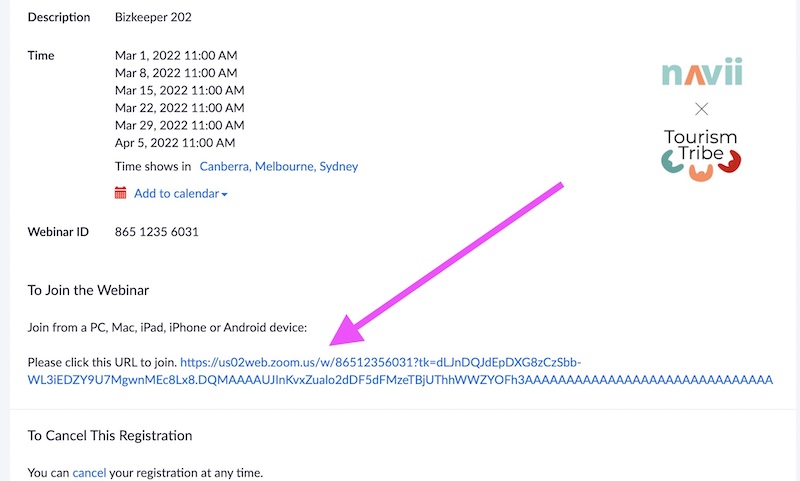
We have also addressed this in the FAQs provided to participants.
Must know: Coaching
- We will invite the participants to book their first coaching session and have reminders in place to do so. If participants do not action our reminders (email and SMS) we will not follow up any further.
- However, please feel free to do so using the program sheet. In the current status, you will see who has not yet booked their coaching.
- Coaching bookings are done online, using our booking system only. Upon booking their coaching, participants will receive a confirmation email that automatically lodges the coaching date in their digital calendar.
- They will also receive a number of reminders.
- They have up to 24h to cancel or reschedule. They will need to reschedule using the Calendly links, as explained in their FAQs.
- Each participant can only reschedule a coaching session 2 x times. After that, the session is considered forfeited if they do not attend.
Must know: Digital Engagement Health Check ™
Once a participant has been enrolled, their DEHC ™ is immediately initiated. Any changes with regards to the asset URLs require a change of enrolment. However, they can update their URLs in their account area to notify us of new URLs for the next Digital Engagement Health Check.
Client question: I’m getting a new website – can you hold off?
Answer: If you get asked about a new website being built: please provide the link to the address where the website is being built (e.g. dev.mywebsite.com or staging.mywebsite.com that you want us to assess). Get the link from your web developer. That being said, it is not a bad thing to get your current website reviewed as the missing components will trigger a recommendation that you can take to your web developer and ensure they have been covered.
Client question: I have a new URL, where do I update it?
Answer: Head over to your My Account area, under your account details and please update the URLs. Navii will use these details when they next initiate a Digital Engagement Health Check ™.
What if participants want to extend their course library access?
Participants will be invited to extend their access to the platform at the end of the program period.
The participant will find their FAQs at the bottom of the program page. They are also visible on the Help page. If you have program-specific FAQs these will be listed above the FAQs on the program page.
Email issues
I am not getting your emails
Prior to going into the causes of why you may not be getting our emails, it is important for you to know that emails are just there to provide you with further information which is available on your program page.
The only email you need from us is the first one, which tells you how to create your account.
Our emails are either sent from [email protected] or [email protected].
Likely causes of you not getting our emails
- Check your promotions/spam folders as they may have gotten filtered there by your email provider. Search your inbox/promotions/spam folders for emails from Navii or [email protected]. Add [email protected] and [email protected] to your address book/contact list to ensure future emails from us get to your inbox.
- Double check what email you used to join the program. It may have been misspelled or you might be looking in the wrong inbox if you have several email addresses.
- If you have previously or even recently unsubscribed from Navii, you will not be receiving any emails from us. If this is the case you will need to lodge a “change of enrolment” form. Please be aware that these changes attract an fee. However, you can always log into Navii even if you have marked us as spam. Your login will work as well as any password reset email.
- You may have a problem with our emails being blocked by your email provider or by a firewall. Unfortunately, there is nothing we can do about this and you will need to talk to your IT support.
I’m not getting Zoom emails
The important thing to understand is that even if you’re not getting Zoom emails, you can go to your program page and click the link to register for the upcoming webinars. Whilst we have already invited you, this is a quick way for you to make sure you can participate as once you have registered the thank-you page will give you the direct zoom link (that also is sent via email).
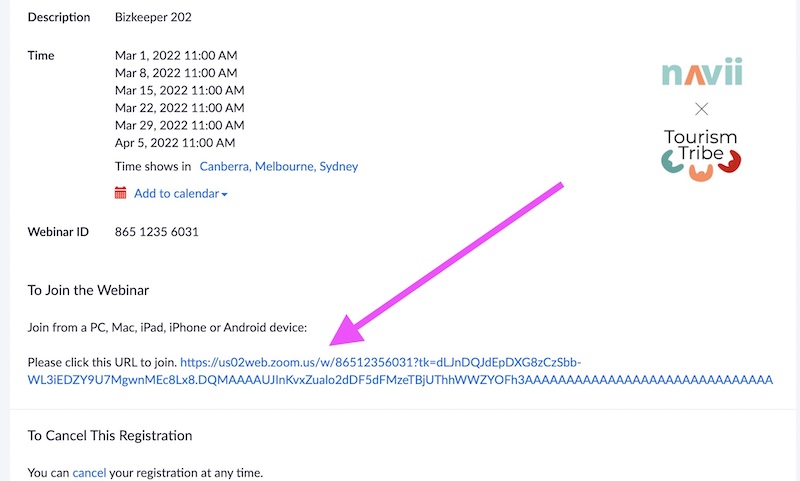
All Zoom invites and reminders will come from [email protected]. Make sure you add this email address to your safe senders.
If you are not receiving Zoom emails, but are receiving our emails, there are two common problems:
- Zoom emails may be getting filtered to your spam/junk/promotions folder.
- Your organisation may be blocking emails from Zoom
Please read this article by Zoom for how to solve the problem (and make sure to read right to the bottom, because the simplest possible solution is right at the end). Unfortunately, we cannot solve this issue on our end as it is a problem between your email server and Zoom.
Please note we are not able to resend zoom links so please use the zoom webinar registration button as explained in the first paragraph.
Participant questions
Where do I find information about my program?
Your program page is the best place to find information about your program. All programs pages that you have access to will be listed and linked on your dashboard.
Your program page will include (if applicable):
- an overview of what is included
- key dates
- links to book coaching sessions
- the status of your Digital Health Check and a link to your Digital Health Check once completed
- any forms that you need to fill out
**Please note that participant-specific information will only be visible on your program page when you are logged in.
Important program information, dates and links are also generally emailed to you from [email protected] – so check your inbox for emails from Navii. And even better, add [email protected] to your address book/contact list to ensure emails from us get to your inbox.
How to I join a live webinar?
Webinars are run through Zoom. Links to join are emailed through Zoom ([email protected]).
You will receive an initial invitation, as well as a reminder, 1 day and 1 hour before the webinar is due to commence. Each of these emails will include your link to join.
If you cannot find your zoom link go to your program page and click the button to re-register.
I’m not receiving Zoom emails (invitations and reminders for online workshops/meetings)
All Zoom invites and reminders will come from [email protected].
If you are not receiving Zoom emails, but are receiving our emails, there are two common problems:
- Zoom emails maybe be getting filtered to your spam/junk folder.
- Your organisation may be blocking emails from Zoom
Please read this article by Zoom for how to solve the problem (and make sure to read right to the bottom, because the simplest possible solution is right at the end). Unfortunately, we cannot solve this issue on our end as it is a problem between your email server and Zoom.
Links to join are unique so please don’t share your link.
When will I find out if I’ve gotten into a program
The best place to find an answer to this question is through your program coordinator. They will generally email the successful applicants. We then follow this up with an email including program information and instructions.
How can I change my details once enrolled?
Once you have confirmed your participation and validated your details using the “Welcome to the program” email (the first email you would have received from Navii), you are considered enrolled.
On your My Account area, you will be able to change/update at any time, at no cost:
- First name
- Last name
- Business name
- Digital Engagement Health Check ™ urls
Note that if your program components have already been initiated, these details will only be taken into consideration at the next initiation of your program components. This means that if your Digital Engagement Health Check ™ has already been queued to start, these details will not be updated until another Digital Engagement Health Check ™ gets initiated.
Changes that need to be requested in writing
Any changes not listed above are considered a ‘change of enrolment’. To do so, you need to fill out our change of enrolment request accessible from the button on your program page.
Your request will be sent to the client and program coordinator. Please be aware that changes of enrolment that cannot be automated incur a fee. The client will contact you if this is the case to get your approval if this is the case.
Example of change of enrolment that may incur a fee:
Examples of “change of enrolment” include (but are not limited to)
- Change of email address and/or contact details of the participant
- Change of program participant (e.g. staff member has left the business)
- Re-subscribing a participant that unsubscribed or marked our emails as spam.
- Change of asset URLs for the Digital Engagement Health Check ™ once it has been initiated (which happens immediately when the participant is onboarded.
Note: If the participant wants to update their asset URLs for us to consider in their subsequent Digital Engagement Health Check, they can do so by themselves from their Account detail area of their ‘My Account’ area. Note that these details will only be taken into consideration for their subsequent Digital Engagement Health Check ™ if it has not yet been initiated. Doing so after it has been initiated will be considered a change of enrolment. - Requesting the DHEC ™ to be completed at a different time
- Requesting the coaching to be brought forward or completed post-coaching timeframes.
Where do I find my courses?
All courses that you have access to can be found on your dashboard. You can quickly navigate to your dashboard from your program page from the button under quick access beside your action items.
How do I book a coaching session?
- Navigate to navii.com.au and login with your username and password. Reset your password if you can’t remember it by clicking the password reset link
- You will be redirected to your Dashboard (if not, click My Services in the main menu and choose Dashboard)
- Look for a link to your program page on your Dashboard or click the green “My Program” on the navigation menu
- You will be redirected to your program page. If coaching is included in your program you will find a coaching area similar to the one below. Click the “Book Coaching” button
- You will be redirected to the coaching booking page. Filter by the topic you’d like to focus on. Select a coach, date and time for your coaching session.
Once you have booked your booking is automatically confirmed.
6. You can now book coaching sessions 6 months in advance.
Look for a confirmation email in your inbox. If you use a digital calendar this booking would have automatically been added to it. Familiarise yourself with the information in the confirmation email. Notice the special links to book or reschedule.
How do I reschedule / cancel a coaching session?
Once you have booked a coaching session, you will have until 24h prior to the session to reschedule or cancel the session. Else it will be considered forfeited.
To reschedule or cancel you must follow the below steps:
- Look for your original confirmation email in your inbox or search your calendar. Use the search term “navii.com.au” if you can’t find it. Please check your spam and your bin.
- Click the reschedule or cancel, as per screenshots below.
- The confirmation email will come [email protected]
Note: Each participant can only reschedule a coaching session 2 x times. After that, the session is considered forfeited if you do not attend.
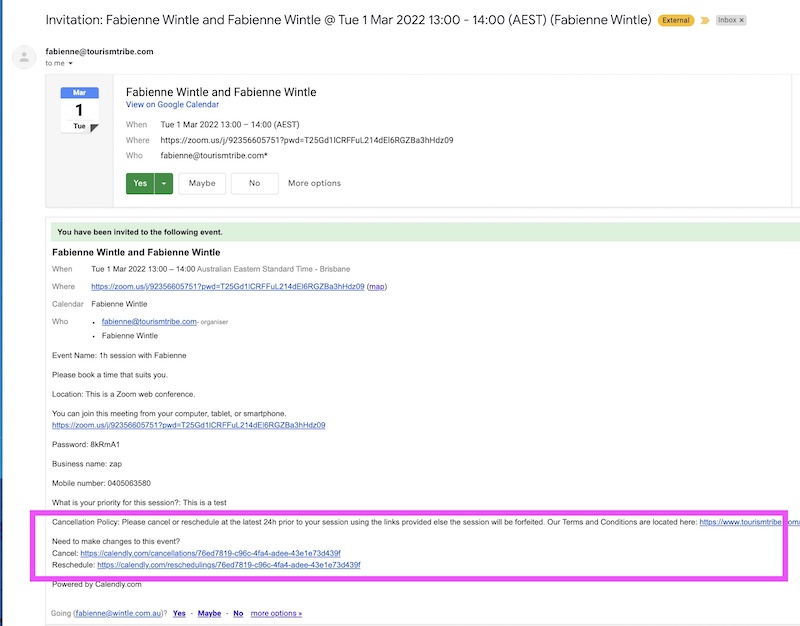
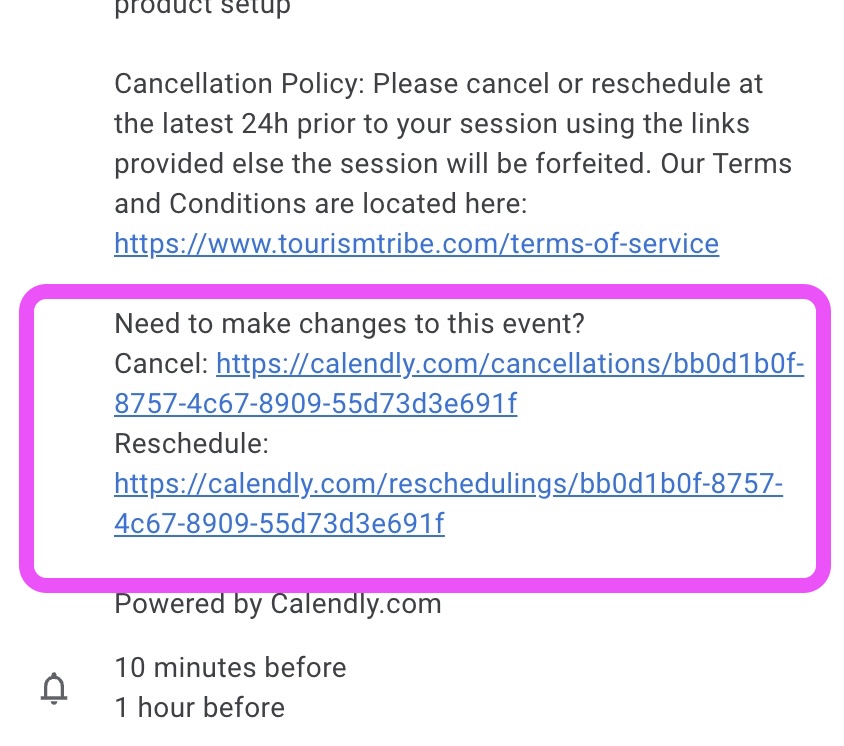
What are coaching calls/support calls
The below may or may not be included in your program. Check your program page for inclusions.
Twice monthly, you may enjoy the security and support of our team via our Live Group Coaching Calls. These are small group support calls where we’ll do our best to answer any strategic & marketing questions or troubleshoot any technical questions you may have.
They occur every 2nd Tuesday of the month at 12 – 1 pm QLD time and every 4th Thursday of the month at 10 – 11 am.
You need to sign up for every coaching call you’d like to attend as they’re delivered in our Zoom meeting room so have your mic and camera on as everyone is here to help each other and everyone will be able to see and hear you.
Visit the support calls page to book.
What can you expect from your 1 on 1 coaching session?
The below may or may not be included in your program. Check your program page for inclusions.
All of our sessions are tailored to achieve your objectives and fix your own issues. You can expect our session to be hands-on, full of advice and we will most likely share screen and be able to fix issues right there on the spot by taking control of your mouse.
For example, we could:
- improve your website’s Search Engine Optimisation by structuring your page’s content to follow Google’s recommendations
- configure Google Analytics
- review and update your Google My Business listing
- review your marketing campaigns and show you how to track their success in Google Analytics
- offer a general project scope for all of the set-up of your digital strategy
- help you to optimise your business’ Facebook page or Instagram account
- teach you how to write a blog post
- set up automation with free third-party services and tools to free up your time
- feed your Instagram images directly into your site, and so on
What is/included in a Digital Engagement Health Check ™?
The Digital Engagement Health Check ™ is a tool we have developed to help you quickly assess what areas of your online presence need improvement to provide a better online experience to your potential clients.
The DEHC™ is a very detailed assessment of your business’s online presence. It provides a thorough analysis of important aspects of your website, Facebook, Instagram, and Google My Business profiles.
Navii will conduct a scan against detailed criteria for each platform with recommendations on how to improve in these areas.
Not all programs include a Digital Engagement Health Check ™. You can always buy one separately here.
Can I update the details I have provided for my Digital Engagement Health Check ™?
In order to complete a Digital Engagement Health Check ™ of your business, we have collected information such as:
- Website URL
- Facebook URL
- Instagram URL
- Your industry sector
These details were provided by yourself either at the:
- expression of interest stage through your industry organisation/council
- on our Navii checkout page when you signed up for a product/package or program yourself.
If you have joined us via an expression of interest, we will show you the details provided when we send you the enrolment email.
Once you confirm your enrolment using the link provided and click the confirmation on our account creation page, these details will be final and will not be able to be modified.
Note: we send you 2 emails and SMS reminders to check the details provided. If we haven’t heard from you after these reminders you will be automatically enrolled and won’t be able to modify your details.
How can I change who in my business is participating in the program?
Before setting up your account in Navii you will receive an email to confirm the participant name. It is important you pay attention to this email as all program components (e.g. zoom, Digital Engagement Health Check™, coaching calls, one on ones) will be attached to this participant.
Once confirmed, this cannot be changed unless it is a case of force majeure. In this instance please contact your industry organisation who is funding your program who will liaise with us.
Where do I access my course certificates?
This is a standard program timeline that shows all elements of our program, including sample communications. Your program may slightly differ from this.
Onboarding email
Onboarding email requesting the client to verify participant details and health check details and confirm.
Once confirmed, the participant is considered ‘enrolled’.
- 2 email + sms follow ups
If no response, participant is considered onboarded.
[email protected] | 0485875550
Email subject line:
Welcome to the [Program name]
Participant is enrolled
- Can access the program page
- Are directed to complete outstanding items on the program page
- Are encouraged to complete the ‘Introduction to Navii’ course
- Can browse course library and complete any course
Digital Engagement Health Check ™ starts
- Assessors start on the enrolled participant Digital Engagement Health Check ™, using the details confirmed by the participant.
- Participant receives an email advising them their DEHC™ is underway
- Quality check is performed
Notes:
- An ‘underway’ email is sent for each DEHC ™. Click the button to view both emails.
- We aim to have a quick turnaround (< 7 working days) between the start and the delivery of the DEHC ™.
Email subject line:
Your Digital Engagement Health Check™ is Underway!
Digital Engagement Health Check ™ delivered
Digital Engagement Health Check ™ is delivered to participant via email and visible on their Dashboard.
Email subject line:
Your Digital Engagement Health Check™ results
Coaching invitation sent
Participant is invited to book their first coaching session
Participant must book coaching via the coaching link in their program page.
- Navii sends 2 email + 2 sms reminders to book
- Client can see participant status on program sheet
- Participant can book coaching from their program page
- After Navii’s reminders it is the client’s responsibility to chase the coaching.
Email subject line:
Please book your coaching session
Program end date
Participants will receive an email informing them that the program has finished.
The email will explain that they will still have access to their login details.