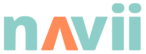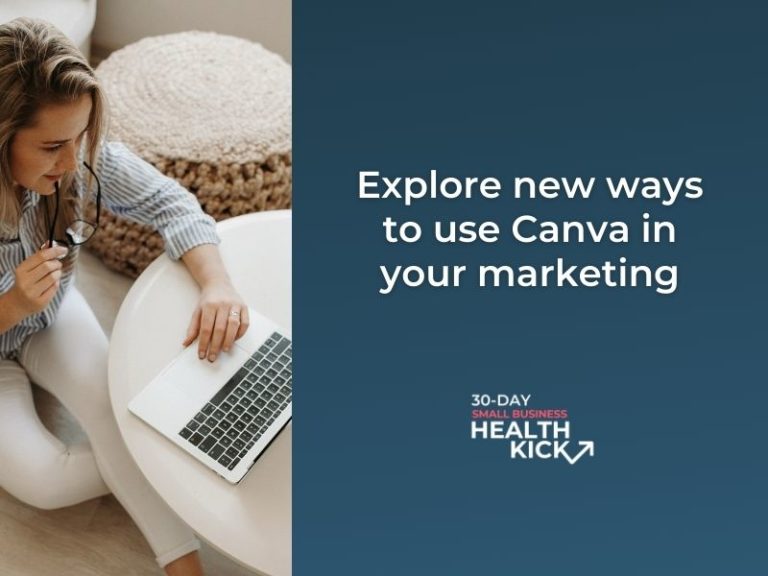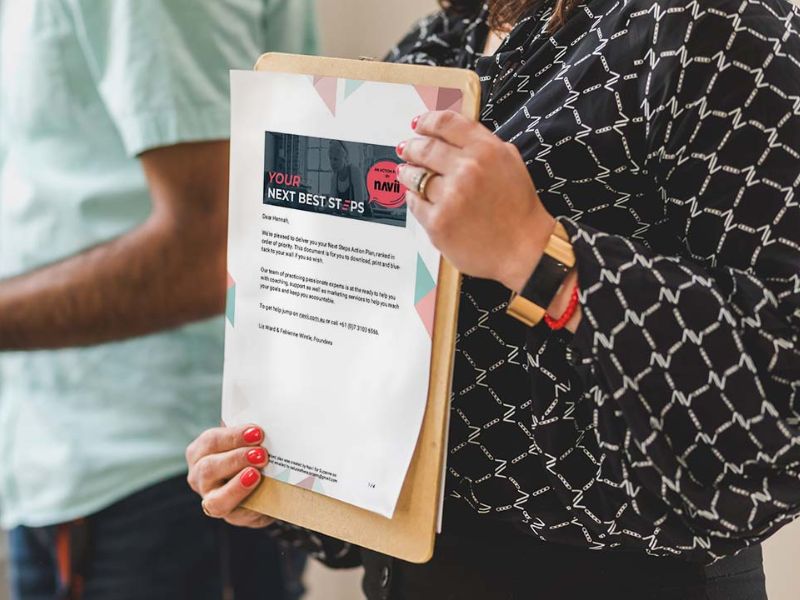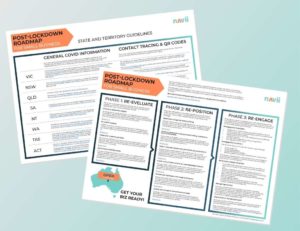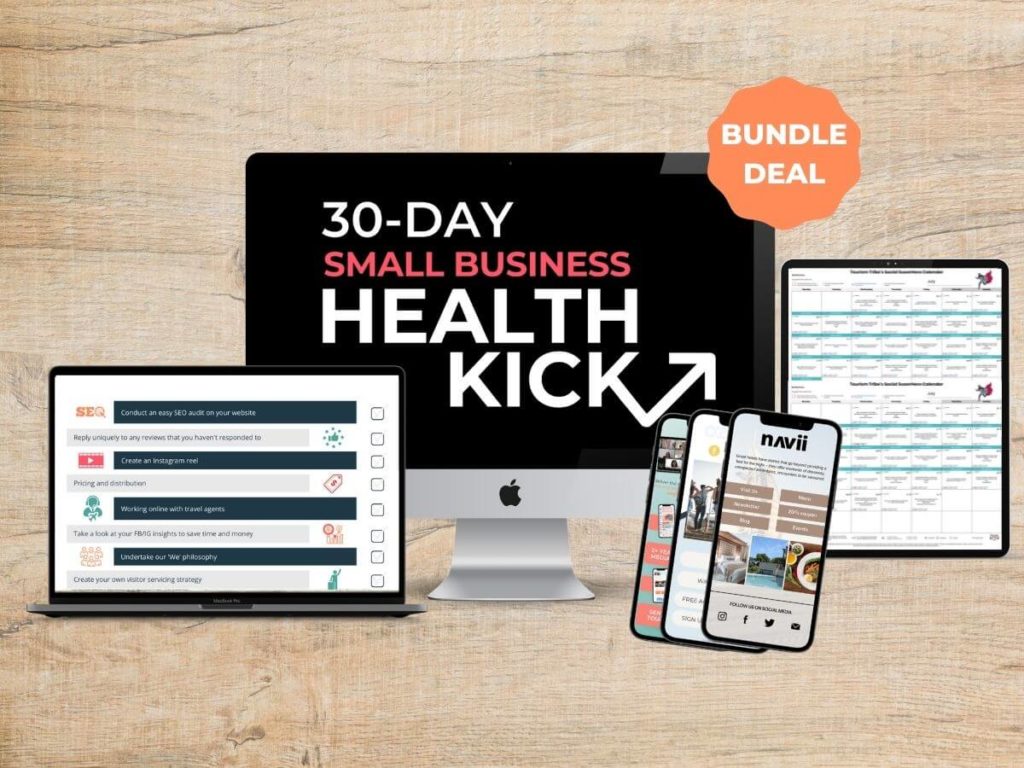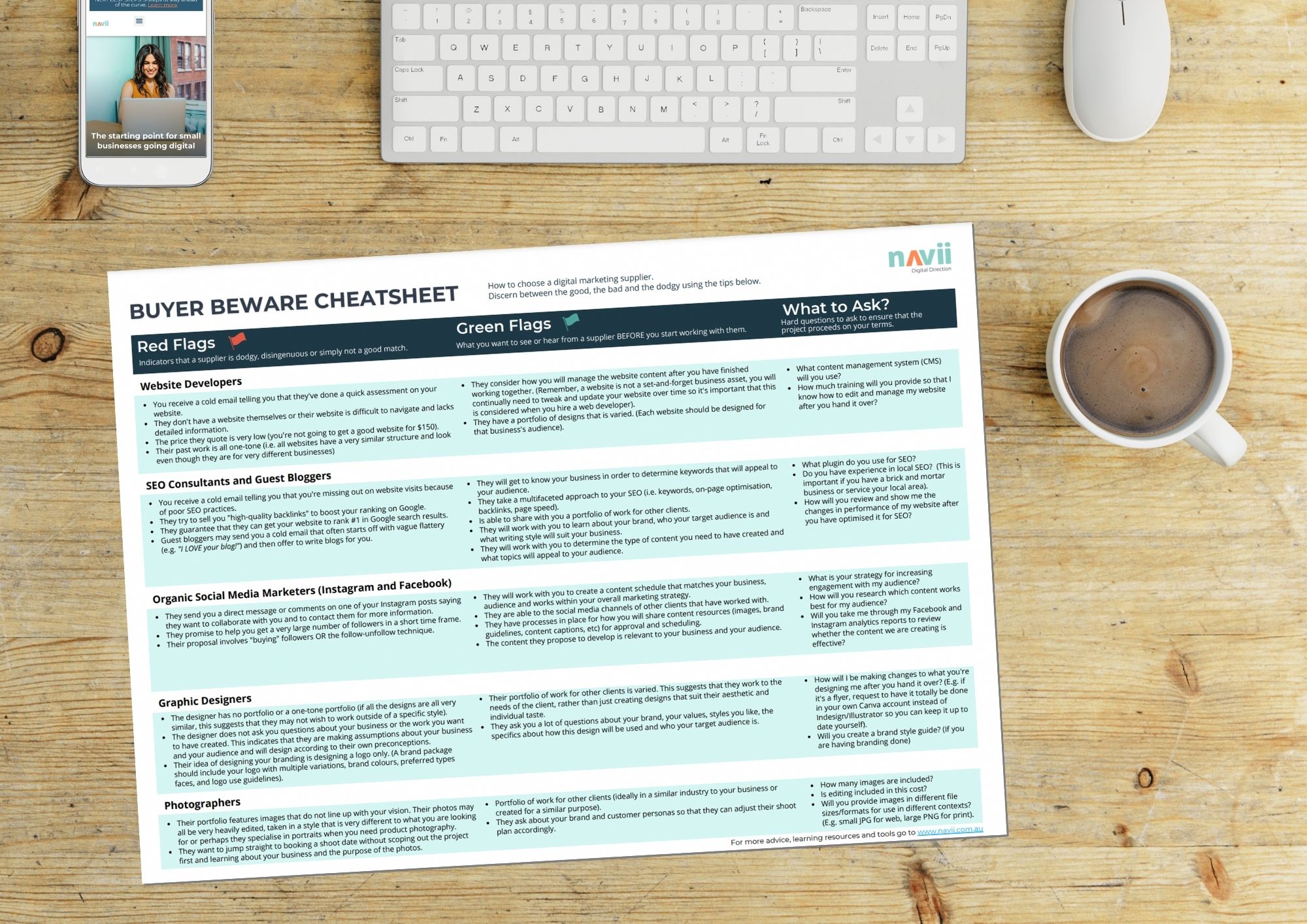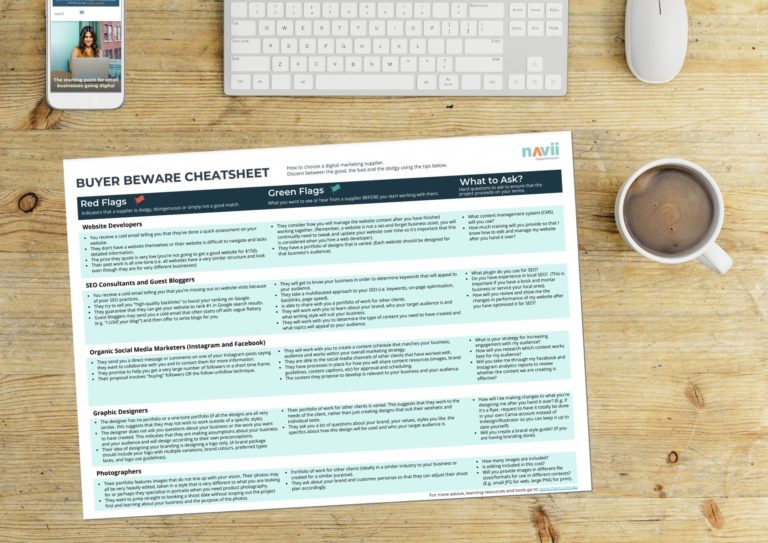This article was first published on Tourism Tribe, August 26th.
Do you ever feel as though your marketing efforts are going nowhere? You may even start to believe that your business would be better off without certain marketing services or tools. If this is true, then there’s a good chance you haven’t been using Canva for its full potential.
In this blog post, we explore the various ways you can use Canva across your marketing channels. We will also provide some tips on how you can use Canva in combination with other marketing channels for content success.
New ways to use Canva in your Marketing
https://youtu.be/ABc6ezOqdJo
Canva is an online Graphic design platform that allows users to create visual content such as social media posts, presentations, posters, logos, menus, invoices, and more. It’s safe to say that we love Canva! We recommend it to all of our clients and we use it ourselves.
Canva templates are great for giving your brand personality and having fun experimenting with colours, fonts, and more!
Canva has three user access tiers: Free, Pro and Enterprise. For a small business, the Free or Pro versions are best. Below is a list of examples that businesses can use with their free Canva account for their marketing needs as well as our video demonstrating these tips and tricks.
How to use Canva in your small business
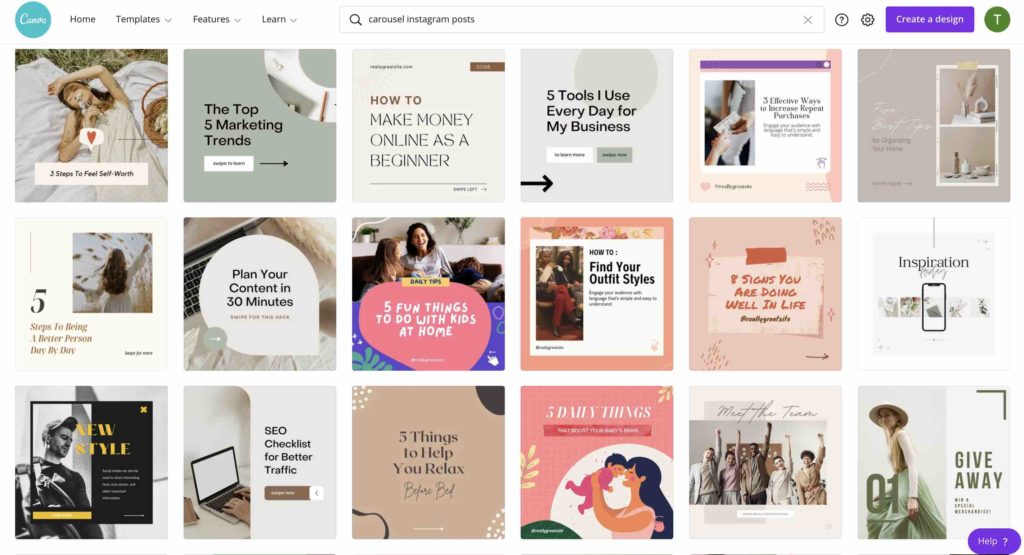
In Canva, you can either choose from thousands of templates (e.g., Instagram posts, magazines, business cards, email footer, website, invoice, etc) or start from scratch, the choice is yours! This is because when it comes to marketing, we often have limited time and limited resources. Thankfully, Canva allows you to plan ahead and focus your time on the things that will have the biggest ROI.
When it comes to designing the actual creative elements in Canva, there are a few tips and tricks we want to share with you.
Grouping elements together
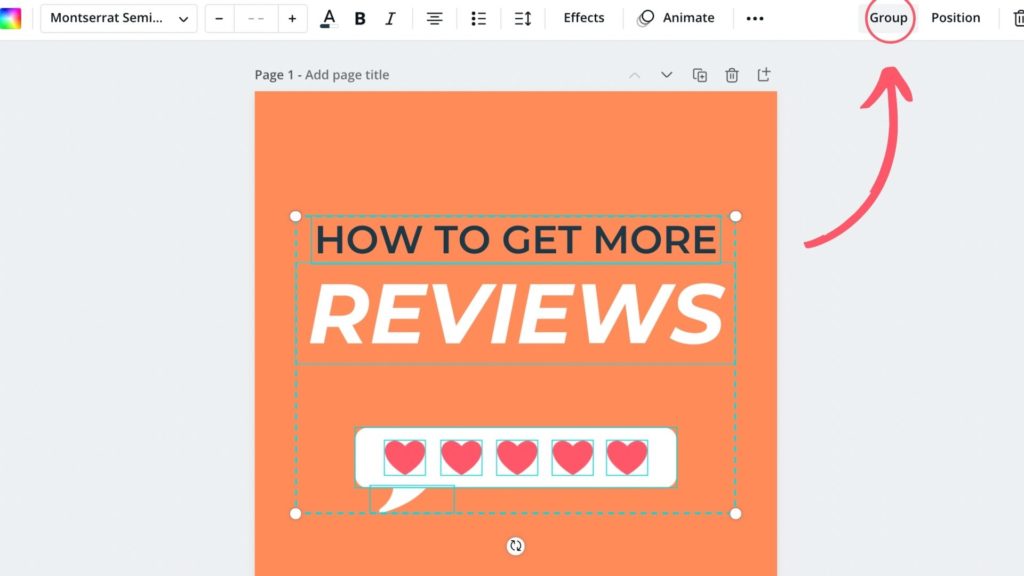
Any element that is clickable is able to be moved or edited. In this case, you can group elements together so that when you resize, move and edit them, they stay together and adjust as one image/element.
This makes editing elements so much easier!
Use branded colours, everywhere
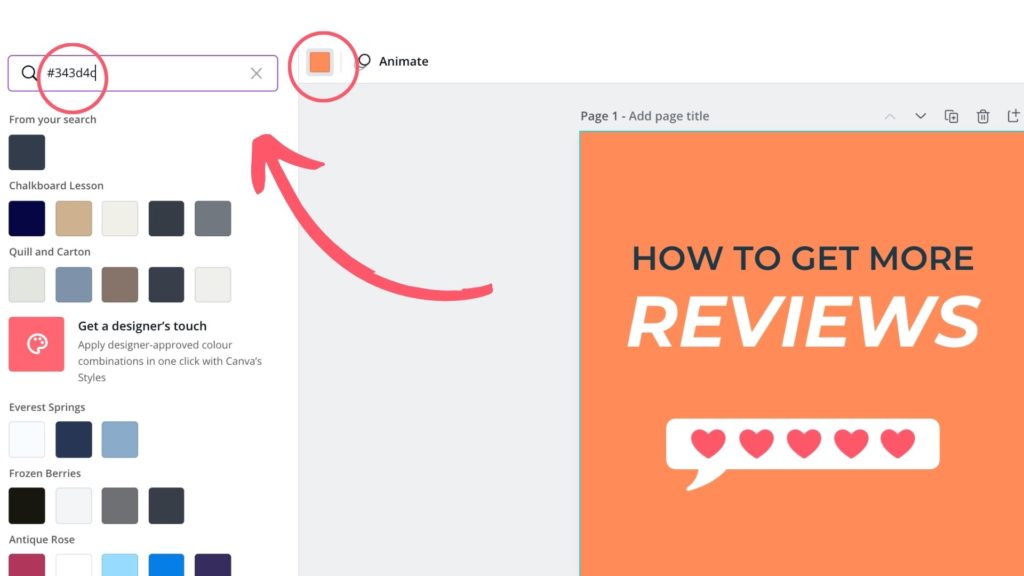
One of the best things about Canva is that you are able to create marketing content that aligns with your business and brand. All you have to do is copy and paste your #hex code into Canva and use the colours everywhere.
Your content will now become easily recognisable on social media and your digital marketing assets.
Lock in elements
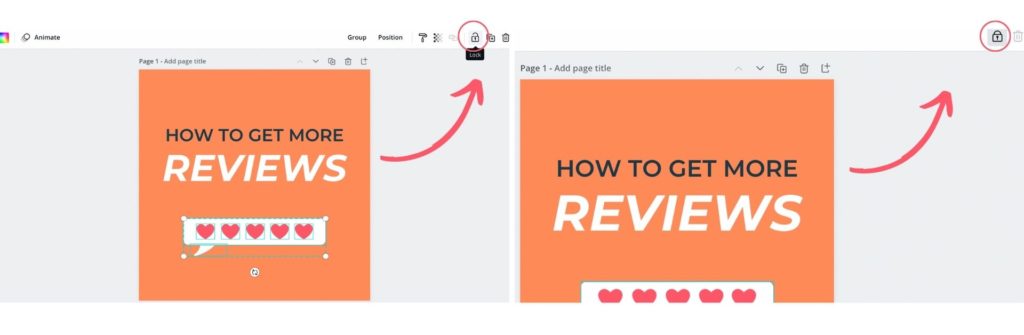
Whenever a graphic element or image is selected, a padlock button will appear at the top-right hand section of the editing screen.
This button can be used to lock an element in position so that you can select, move and re-size other elements without affecting the one that you do not want to change.
Make changes and apply to all
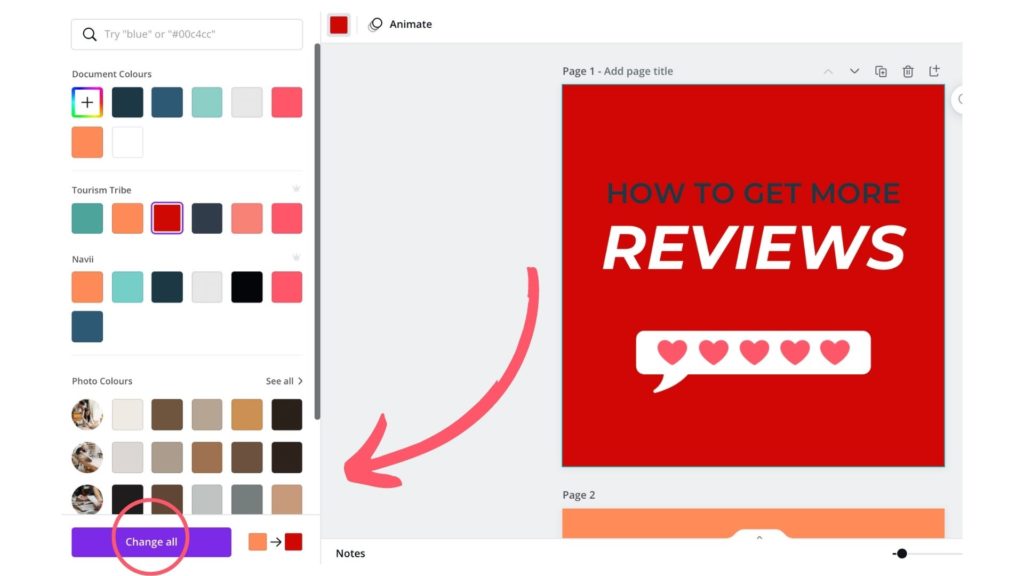
If you need to make any colour changes, use this tip to save so much time. Don’t sit there and change every element, just select ‘change all’. This would work well in instances where you want to change the background to your slide deck or switch up the colour of your fonts. Now you can do so in a way that takes less than 5 seconds.
Upload your own images

If you need to make any colour changes, use this tip to save so much time. Don’t sit there and change every element, just select ‘change all’. This would work well in instances where you want to change the background to your slide deck or switch up the colour of your fonts. Now you can do so in a way that takes less than 5 seconds.
Photo transparency
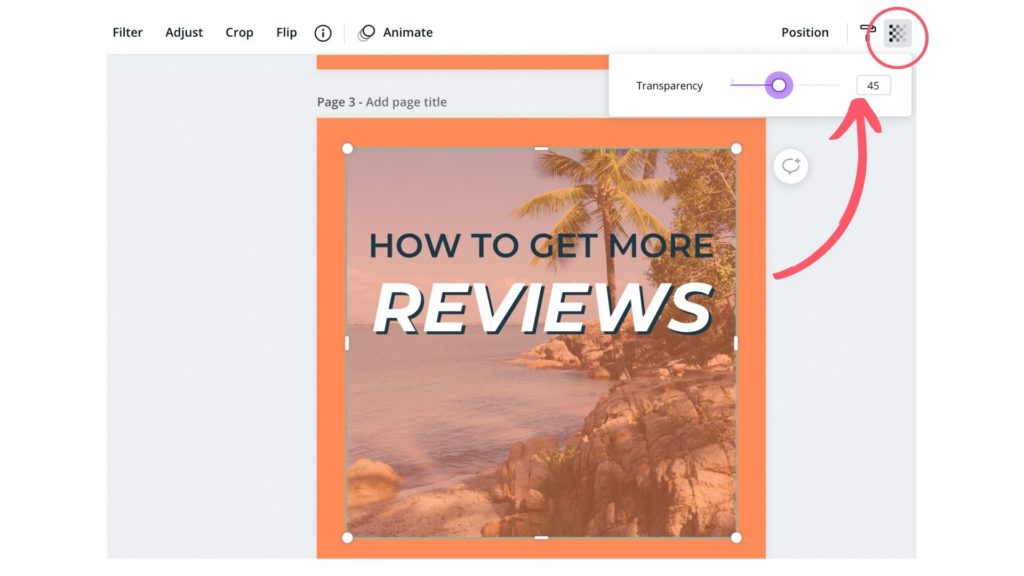
Turn down the transparency of your images so you can overlay them with text/make it less intense.
Save files as PNG, PDF, JPG or GIF
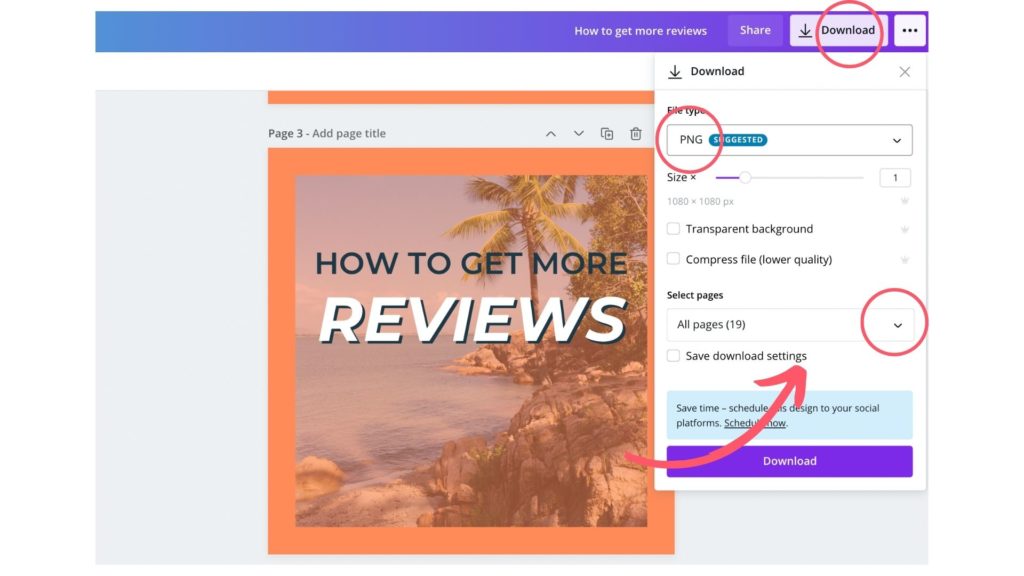
Once your image looks good, save it as a PNG, GIF, PDF, or JPG (depending on the project). You can select ‘transparent background’ or ‘compress file’ if you’d like, but keep in mind that compressing isn’t recommended if you’re going to be printing your project.
We recommend downloading social media posts as a PNG to enhance photo image quality however website images as a JPG as the images on your website should be less than 200KB.
These 7 tips and tricks on new ways to use Canva in your marketing should help you get started with the various ways you can use Canva across your marketing channels.
For more information on social media and smart tools tips and tricks, check out our social media channels.